27 - Wordfast
«Now this case, considered in conjunction with the rest of my experience, was very instructive; it showed, in polyglot translations, as it were, the different ways in which the psychic apparatus reacts to the same exciting idea»1.
Now that we have finished the preliminary actions let us see how to concretely work with Wordfast. The document to be translated must be in electronic format. If the client has provided the text in this form, it is ready to work. If the text is only in printed format (but this seldom occurs), you have to scan it electronically and apply the scanned images an optical recognition program for characters, so that you transform the page photo into a text file.
Once the prepared document is open, click on the "Next" icon  , or use the corresponding key combination Alt-down arrow. Two colored frames appear: the one containing the first prototext sentence is light blue in color, and underneath there is another one, that, usually, when the translation memory you are working with is still empty, is gray (and is empty). Around the two frames a few strange characters in a purple color appear like this one
, or use the corresponding key combination Alt-down arrow. Two colored frames appear: the one containing the first prototext sentence is light blue in color, and underneath there is another one, that, usually, when the translation memory you are working with is still empty, is gray (and is empty). Around the two frames a few strange characters in a purple color appear like this one 
They are codes that are part of the program and have no interest to the translator. To allow their visualization, Wordfast automatically activates the Word option "Show hidden characters": it is better that the translator doesn't deactivate such option, because otherwise she runs the risk of unwillingly erasing such characters, essential to the functioning of the translation memory.
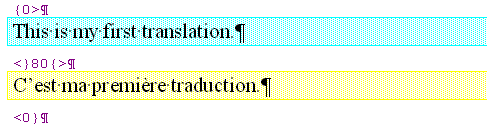
The cursor is already positioned in the lower frame, therefore the translator can comfortably write the translation of the sentence. The fact that the prototext segment is graphically well outlined prevents distraction errors and to easily focus one's attention on the correct text portion.
While typing the metatext, you must never press the TAB key or the Enter key or the page break commands; Wordfast precisely reproduces all these commands if they are present in the prototext. When the translated sentence is complete (even if potentially to be eventually reviewed), you have to click again onto the "Next" icon  , or press the corresponding key combination Alt-down arrow. Now two frames appear again, a light blue one containing a new prototext segment and another one, underneath, for the input of the metatext. You go on like that until the end of the translation. When you get to the end, the program automatically closes the session. If you want to close Word and close the session before the end of the text, you have to click onto the "End" icon
, or press the corresponding key combination Alt-down arrow. Now two frames appear again, a light blue one containing a new prototext segment and another one, underneath, for the input of the metatext. You go on like that until the end of the translation. When you get to the end, the program automatically closes the session. If you want to close Word and close the session before the end of the text, you have to click onto the "End" icon  or press onto the corresponding key combination, Alt-End. Never close Word leaving a Wordfast session open, because that can cause application problems.
or press onto the corresponding key combination, Alt-End. Never close Word leaving a Wordfast session open, because that can cause application problems.
As to revision, you work in a similar way: you open the file, or you go to the beginning if it is already open, you click onto the "Next" icon  , or press the corresponding key combination Alt-down arrow. Now two frames appear again, both full of text, and the lower one is light green in color. That means that the text contained in it perfectly matches a text previously input by the translator to translate an identical sentence (this is true, and the translator knows that very well, since she has just typed it). The cursor is at he beginning of the metatext segment contained in the green frame. Now we can do the editing, provided we don't touch the control characters (the purple ones) and, whenever one should do so unwillingly, using the Undo option of the Edit menu in Word to undo the last or the latest actions.
, or press the corresponding key combination Alt-down arrow. Now two frames appear again, both full of text, and the lower one is light green in color. That means that the text contained in it perfectly matches a text previously input by the translator to translate an identical sentence (this is true, and the translator knows that very well, since she has just typed it). The cursor is at he beginning of the metatext segment contained in the green frame. Now we can do the editing, provided we don't touch the control characters (the purple ones) and, whenever one should do so unwillingly, using the Undo option of the Edit menu in Word to undo the last or the latest actions.
When the editing is over, if the text is not at the end, you have to click onto the "End" icon  or press onto the corresponding key combination, Alt-End.
or press onto the corresponding key combination, Alt-End.
Now the work is over, but the file still contains the two texts (prototext and metatext) in the "cages" of purple control characters, therefore it is hard to read by a reader who doesn't know Wordfast. To make it "normal", i.e. to erase the prototext segments and the control characters, you must follow the clean-up procedure. This operation also allows (if desired) to update the translation memory with all the segment pairs present in the current translated text.
To "clean-up", you have to click onto the "Wordfast" icon  . The corresponding menu opens, containing this interface:
. The corresponding menu opens, containing this interface:
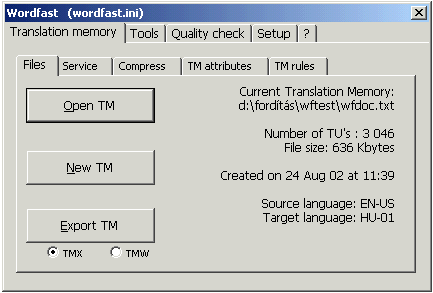
Click on "Tools": this image appears:
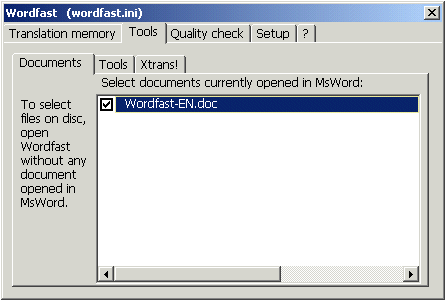
in the white frame a list of all the Word files open at that moment appears. Click on the file to be cleaned up, so that the check remains only in its little square. Click on the "Tools" option on the second line and then choose "Clean-up". Now the program works on its own for a while (a few seconds or minutes, depending upon the file length and the computer's capacity) and when it's finished a new dialogue appears asking if you want to update the translation memory:
"Update memory?" This option concerns only those who have edited the text without opening or closing the various Wordfast segments.
Now the translation is ready. Of course this approximate explanation of the functioning doesn't enter the numerous possible details that make the work more refined and more complex than that. This is what we shall see in the next units, and we'll see also how this work mode has an impact on the quality of the process.
Bibliographical references
FREUD SIGMUND, L'interpretazione dei sogni, in Opere, vol. 3, Torino, Boringhieri, a cura di C. L. Musatti, 1966.
FREUD SIGMUND, The Interpretation Of Dreams, translated by A. A. Brill, London, G. Allen & company, 1913.
CHAMPOLLION YVES Wordfast, available in the world wide web at the address www.wordfast.org, consulted 23 May 2004.
1 Freud 1900: 239.



