31 - The Wordfast functions - The Setup menu
«in every language concrete terms, owing to their evolution, are richer in associations than are abstract terms»1.
From the Wordfast menu, you can choose the Setup option, used to configure the whole working mode and is therefore very important.
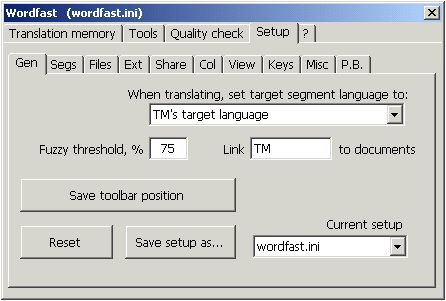
Menu Gen:
When translating, set target segment language to : If you turn on quality check (see previous unit), before confirmation Wordfast must do the spell check. If you choose the "target language" option, each metatext segment is considered as belonging to the language indicated as metatext language in the translation memory setup. Choosing "leave unchanged", such language won't be applied (the text remains in the language indicated for the prototext).
Fuzzy threshold: In this option, you set a percentage value comprised between 50 and 99. A value of 100 would have Wordfast recognize only identical solutions as valid, therefore give suggestions only in presence of exactly identical translated sentences. The 50 value offers suggestions even when just half of the elements of a prototext string coincide with a segment present in the translation memory.
The advantages of a high setting (nearly 100) are that the suggestions offered by Wordfast are almost always acceptable, but, on the other hand, very rare (except in cases of very repetitive texts). The advantages of a setting tending towards 50 are that the suggestions are very numerous, but often unacceptable or partially acceptable.
If you don't set this parameter, you accept the default value, i.e. 75.
Save toolbar position: The Wordfast toolbar appears in a position near the other Word toolbars, but its position is modifiable. Moving the mouse to the far left end of the bar, until the cursor is transformed into four centrifugal arrows is enough to change the placement: click holding down the button and move the bar wherever you want, then release the button.
If you want to store this new position, and to be valid also for the next sessions, use this option.
Link(Nothing, TM, Setup) to document A Word document can be connected to a translation memory (TM) or a given setup.. In this case, when you open the document with a link to a different memory or setup, a warning appears, stating the difference and proposing you use the originally linked memory.
Reset: this option resets all values using the default values, previous to your custom setup.
Menu Segs:
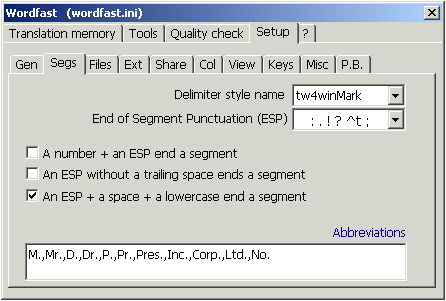
Delimiter style name: You can define the segment delimiter style name. When you work in a team, it's better not to edit this name to avoid encountering incompatibilities.
End of Segment Punctuation ESP : here you choose the punctuation marks determining the end of a segment. The default setup is . : ? ! ^t ^l , where ^t means tabulation key and ^l manual line break. You can also choose paragraph , which determines a segmentation paragraph by paragraph. With sentence the document is segmented on the basis of what the program means by "sentence"». Choosing "sentence" or "paragraph" determines the turning off of the three following segmentation rules, therefore it is a choice to be made very cautiously.
A number + an ESP end a segment: is used so that when the program meets a number followed by one of the indicated punctuation marks, the segment is closed.
An ESP without a trailing space ends a segment anyway: segments close even if the punctuation mark is not followed by its usual spacing.
An ESP + a space + a lowercase end a segment: segments are closed even if the first letter after the space is lowercase.
Abbreviations: since many abbreviations end with a period, if you don't insert the most common abbreviations in this frame, the program closes the segments every time it meets one. Abbreviations are to be separated by comma without a space, as follows:
M.D.,Dr.,Mr.,Prof.,Ms.,Mrs.,Amm.,Dir.,C.E.O.
If you find an abbreviation not present in the list and you want to extend the segment, use the option Shift+Alt-Down.
Menu Files:
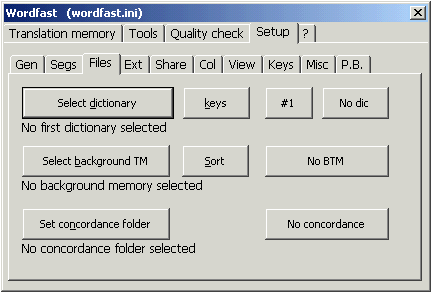
Select Dictionary: This option is available only for personal computer, not for Macintosh, and is used to connect Wordfast to outer dictionaries. You must indicate the path to reach the dictionary, then, with the Keys option, indicate which keys are to be pressed to search a word. Here are a few possibilities:
|
field |
is substituted with |
example |
|
{SearchWord} |
the word to be searched |
potato |
|
{SourceSegment} |
text of the prototext segment without control codes |
|
|
{TargetSegment} |
text of the metatext segment without control codes |
|
|
{SL-CD} |
Prototext language code with local variant |
IT-IT |
|
{SL} |
Prototext language code with two characters |
IT |
|
{TL-CD} |
Metatext language code with local variant |
FR-FR |
|
{TL} |
Metatext language code with two characters |
FR |
|
{pause} |
determines a 200 milliseconds pause in the execution |
|
|
{PAUSE} |
determines a 4 seconds pause in the execution |
|
|
{pause=patata} |
determines a pause in the execution until the voice of the application window doesn't contain the word "patata". Not upper/lower case sensitive. After ten seconds of inactivity, the option is turned off. |
|
|
{MsWord} |
goes back to Word |
Select Background memory: Background translation memories (BTM) are read-only translation memories in which Wordfast searches exact matches (not upper/lower case sensible) before searching them in the active translation memory. If it finds a match, Word's status bar, with an acoustic signal, alerts the user that a proposal from BTM was found. It is also possible to check if there are matches also in the active translation memory.
In the next unit, we'll review other Wordfast functions.
Bibliographical references
FREUD SIGMUND, L'interpretazione dei sogni, in Opere, vol. 3, Torino, Boringhieri, a cura di C. L. Musatti, 1966.
FREUD SIGMUND, The Interpretation Of Dreams, translated by A. A. Brill, London, G. Allen & Company, 1913.
CHAMPOLLION YVES Wordfast, available in the world wide web at the address www.wordfast.org, consulted 23 May 2004.
1 Freud 1900: 308.



