32 - The Setup menu - part two
«When a poem is to be written in rhymed couplets, the second rhyming line is bound by two conditions: it must express the meaning allotted to it, and its expression must permit of a rhyme with the first line»1.
The View card
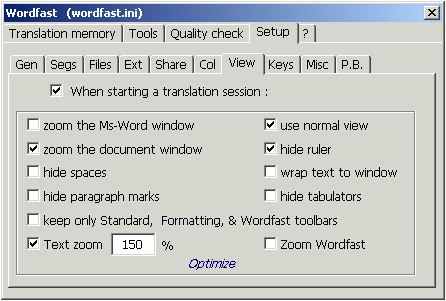
This option is used to permanently set up the form in which the text is to be displayed, and is therefore part of the treatment of the ergonomic aspects of the translator's job. Some translators, seeing that "only" display is concerned, tend not to care about fixing the settings herein. But this subject is very important, since it has strong influences on fatigue and tension of the muscles connected to viewing, and therefore to the translator's overall fatigue.
Once you set up these parameters, they are automatically memorized in the worfast.ini file, so that each time you start a translation session you don't need to reset them as they are proposed from the start.
"When starting a translation session" option. This box must be necessarily ticked, because it activates all the following display options. If it is not ticked, the following options disappear from the menu window.
"Zoom application"option: it is the same option you access from Word's "view" menu, and is used to modify the dimensions of the font on the monitor (not in print). The setup of this option depends on the monitor's size, on the monitor's resolution and the distance of the monitor from one's eyes. It is worth while to experiment to see what percentage of zoom is better for each user. The most widely used percentages range from 135 to 145.
"Zoom document window" option: you should tick this box, except in the case you need to work with more than one document at a time.
"Text zoom factor" option: to optimize viewing, Wordfast's suggested value is 120 or 140 according to the monitor's resolution, and implies that the font used by the translator is about 11-12. Obviously, for larger or smaller fonts, zoom must be reduced or enlarged.
"Do not show spaces" option: Since with segmentation you must turn on the option to display hidden characters, if you turn this option on, you have the advantage of hiding the dots that, on the monitor, stand for the empty spaces. In some kinds of jobs, however, you must be careful not to erase the manually inserted spaces: so you might prefer not to turn this option on.
"Normal view" option: In Word, the text can be displayed as Normal text or Print Layout. Text scrolling, in Print Layout mode, progresses by swift shifts that greatly tire eyes. Moreover, if you don't have a very large high-resolution monitor, it might happen, that when a page finishes and the next begins, that there is a big gap between the prototext segment and the metatext segment. Ticking this box you always use normal display, that doesn't imply any problems. Contra-indications concern only jobs in which the page layout is a dominant factor for the translator.
"Wrap text to window" option: it is a very useful option to avoid a text line being displayed beyond the size of the window.
"Hide ruler" option: it concerns above all little monitors, and is used to hide the ruler that is not often used, to gain some text display space.
"Show only Standard, Formatting & Wordfast toolbars" option : This option concerns small monitors and display space problems.
"Optimize for my setup" option: this option automatically sets up all the previous setups on the basis of the computer's hardware configuration (monitor size etc.). It is therefore alternative to the previous manual setup.
The Keys card
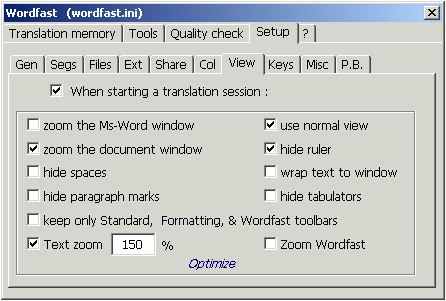
This card is used to modify the keyboard commands that correspond to those executed through the mouse. Of course you don't need to use these modifications but in the case where your computer has an incomplete keyboard (as in some laptop computers). In some cases, however, finding the comfortable key combination can spare you a lot of time. I, for example, substituted Alt-Down (the command to confirm the translation of a segment and pass on to the following one) with Alt-x that, since the position of the "x" key, allows me to go on to the next segment working with the left hand only.
To modify the keyboard shortcuts you need to input the one you want in the place of the default key combination, expressing the key names in this way:
a...z, 0...9, f1...f12, numeric0...numeric9, return, ctrl, shift, alt, tab, numericadd [+ in the number keyboard], numericsubtract [- in the number keyboard], numericdivide [/ in the number keyboard], numericmultiply [* in the number keyboard], numericdecimal [. in the number keyboard], period, comma, semicolon, insert [Ins key], equals [=], backspace, slash, backslash, singlequote, backsinglequote, opensquarebrace, closesquarebrace, spacebar, down, up, right, left, pageup, pagedown, home, end, delete.
"Protect segment delimiters from Delete and Backspace" option: used to avoid accidental erasures of control codes by the translator. You should turn it on, and you must also be careful, because codes can be erased in other ways, for example writing them over when the "overwrite" option is on.
In this frame you can insert other commands to further customize Wordfast's functioning. I just cite two examples.
AllowEmptyTarget. This option allows you to translate a prototext segment with an empty metatext segment (i.e. skip it in translation). In some cases, it is necessary, so you may turn this option on when you are no longer a beginner Wordfast user. For example, This is the case of expressions that, once translated into the metatext's culture, would result redundant, with an annoying surplus of information.
SegmentAll. Turning this option on, Wordfast also segments single numeric expressions and other fragments not containing alphabetic characters.
We have finished the main functions of the Setup menu. In the following units we will go on to other aspects of Wordfast.
Bibliographical references
FREUD SIGMUND, L'interpretazione dei sogni, in Opere, vol. 3, Torino, Boringhieri, a cura di C. L. Musatti, 1966.
FREUD SIGMUND, The Interpretation Of Dreams, translated by A. A. Brill, London, G. Allen & Company, 1913.
CHAMPOLLION YVES Wordfast, available in the world wide web at the address www.wordfast.org, consulted 23 May 2004.
1 Freud 1900: 308.



