33 - Wordfast Glossaries
"A word, as the point of junction of a number of ideas, possesses, as it were, a predestined ambiguity, and the neuroses (obsessions, phobias) take advantage of the opportunities for condensation and disguise afforded by words quite as eagerly as do dreams"1.
Glossaries. With Wordfast you can use glossaries. If you choose from the main menu "Quality check", then you choose "Glossaries", this frame appears:
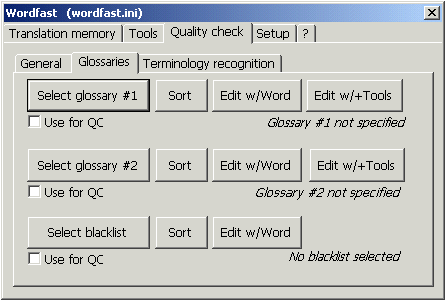
Glossary format.
To use a glossary with Wordfast, you need to create a simple text file (format with .txt extension) in which you can input words in columns separated by tab spaces (with the TAB key). To create it in Word, just open a new document, choose the "Save as" option, select as "save as type" the option "text only (.txt)" instead of "Word document (.doc)", give it a name and write in it the prototext language term, a tab space, the term in the metatext language and, if you wish, another tab space and a comment.
Then, if you open the file .txt with Excel, the terms appear in two distinct columns. If you open it with Word, the document is still displayed as in the moment of its creation: to see it in columns separated by lines, you must select from the Table menu the option "Convert text to table".
Another possibility Wordfast offers is to directly use an Excel file structured in the same way mentioned above: in the first column the prototext language terms, in the second column the translatants and, if you wish, comments in the third column.
A third possibility consists in using directly Trados MultiTerm™ glossaries (MTW). By pressing twice the keys Control-Alt-g over a word, a window opens showing the whole item of the MultiTerm glossary, illustrations included. If you open the MultiTerm glossary using the "Select glossary" option, Wordfast automatically creates a version in .txt format of the original MultiTerm file.mtw, and uses that copy; consequently, glossary updates and editing have no effect on the original MultiTerm file, but only on the simple text format glossary.
Formats for glossary storage.
If your glossary is a Word table, before saving it on disc you need to select the table (Table menu, Select option, Whole table sub-option), choose the Table option, Convert Table to text choosing Tab delimiters, then save in text format, choosing the "Save as" option.
Excel tables should be saved with the "Save as" option selecting as format "Text (Tab delimited)".
Terminology format.
You can input terms in either upper or lowercase. The jolly * character is used, at the end of a string, as substitute for many endings of a same word (for example, plural/singular, masculine/feminine). Here is an example with English-French items:
|
Maintenance* |
Entretien* |
|
Interview* |
Entrevue* |
|
minimum wage* |
salaire* minim* |
To load the glossaries in the toolbar and make them visible in an optimal way, press the key combination Shift-Control-g.
Wordfast is able to check that in the metatext segments there are no words or expressions that the translator absolutely doesn't want to use. To do so, just write a "black list" of the unwanted words in a simple text format file (.txt extension). In the black list you can use upper or lowercase indifferently, and you can use the jolly * character for word with multiple endings.
From the aforementioned menu, you can choose two glossaries. To do so, click on "Select glossary" stating the name of the file containing the glossary to be used. To sort the glossary content, just click on the "Sort" button.
Quality control with glossaries
If you tick the "use for QC" option under each glossary and the file with the "black list", the program checks every prototext segment for words that are in the glossary, too. If any are present, it checks if in the metatext segment the term indicated in the glossary as translatant is present. If it isn't so, a message appears, warning the translator of the lack of a match, and offering her the chance to edit the metatext segment adding the glossary term or to ignore such discrepancy.
Addition of terms.
To add terms or expressions to the glossary you needn't retype them again at the keyboard, just do as follows:
- select the prototext string;
- press Control-Alt-t;
- select the metatext translatant expression;
- press Control-Alt-t again.
The expression or term is added. The procedure is valid also from outside translation sessions.
You can search for a word or expression in the glossary. To do so, put the cursor on the word (if it is an expression you have to select it all), then press Control-Alt-g; A new Word frame appears with all the occurrences of the word/expression and co-text and translatant. For a glossary to appear in the toolbar, its dimensions shouldn't exceed 2000 Kbytes. Being a text file, this means about 15 thousand terms.
Terminology recognition
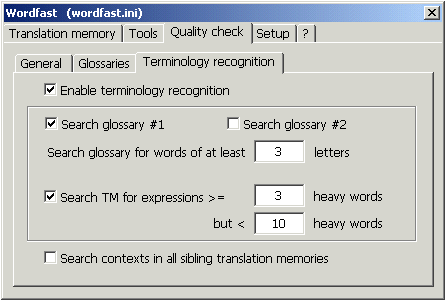
You can turn on one or both glossaries, as need be. Usually you state, at the "search glossary for words at least... letters" letters" the number 3. Otherwise it searches all prepositions and two-letter conjunctions, and signals the presence of terms when there may be just an article in common.
When terminology recognition is on, Wordfast searches for all the prototext words that are in the glossary and, when it finds them, it highlights them in blue. If you press the key sequence Control-Alt-Right/Left you select all the recognized terms. The selected word is highlighted in a red frame and, in the status bar, its translatant appears. By pressing Control-Alt-Down, the translatant in the glossary is inserted into the metatext segment, where the cursor is.
Expression search.
If Wordfast doesn't find a glossary match, if you tick the "search for expressions" option the search goes on un the translation memory. When such search comes up with any results, in a different frame the translation unit that produced the positive result appears and the searched expression is highlighted in light blue, as if it were a word recognized in the glossary.
Such a function is aimed at helping translators having to do with repetitive expressions not necessarily to be inserted into the glossary, but that you find useful finding already translated. When the expression search gives a positive result, to insert the translatant expression you must select it, copy and paste in the desired metatext segment.
Bibliographical references
FREUD SIGMUND, L'interpretazione dei sogni, in Opere, vol. 3, Torino, Boringhieri, a cura di C. L. Musatti, 1966.
FREUD SIGMUND, The Interpretation Of Dreams, translated by A. A. Brill, London, G. Allen & Company, 1913.
CHAMPOLLION YVES Wordfast, available in the world wide web at the address www.wordfast.org, consulted 23 May 2004.
1 Freud 1900: 309.



